



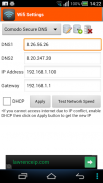
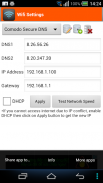
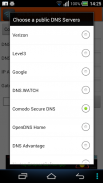
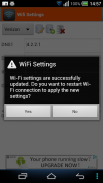
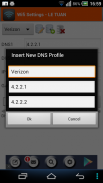
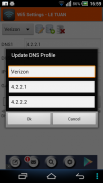
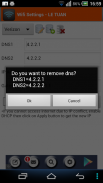
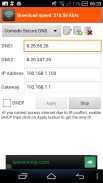
WiFi Settings (dns,ip,gateway)

Deskripsi WiFi Settings (dns,ip,gateway)
This app enables you to access the blocked sites by using some free DNS servers. If your device is unable to obtain IP address, let use this app. This app works perfectly on Android 2.3 and up. It supports for Android 5.x Lollipop too. On android 6.x, please use <a href="https://play.google.com/store/apps/details?id=htmt.rootdnssettings">https://play.google.com/store/apps/details?id=htmt.rootdnssettings</a>
When you have changed the DNS successfully, you can check the network speed by clicking on "Test Network Speed" button. It help you find out the best DNS server for your network.
* Why using free DNS servers?
- Speed up internet browsing
- Be able to access to blocked websites
* Main features:
- Change IP address
- Change Gateway
- Change DNS
- Add/Update/Remove DNS: You can add a new DNS server to the DNS List. You can also update/remove the DNS that you added to the list.
- Test Network speed
* FAQ 1. How to change the DNS and use the static IP
Step 1: Turn on Wifi then launch this app.
Step 2: Choose any DNS then click on Apply button. That's all.
* FAQ 2. How to change back to the original DNS
In case you don't want to use custom DNS anymore, please check on "DHCP" then click on Apply button.
* FAQ 3. You are connected to the network but cannot access the internet, what's wrong?
Your IP device may conflict with another device in your network. In order to get a new IP, check on the "DHCP" then click on Apply button. After restarting the Wifi connection successfully, you will get the new IP address. At that time, you can change the DNS manually as shown in FAQ1.
* Notes:
- <b>This app does NOT require root permission.</b>
- This app only works on IPv4 Wifi networks.
- The DNS changes takes effect permanently even after reboot
- Each SSID gets it's own setting, so you can default to your home or work router's setting (which you've already set the way you want). Just remember to set it the first time you use a new access point.
</div> <div jsname="WJz9Hc" style="display:none">Aplikasi ini memungkinkan Anda untuk mengakses situs yang diblokir dengan menggunakan beberapa DNS server gratis. Jika perangkat Anda tidak dapat memperoleh alamat IP, biarkan menggunakan aplikasi ini. Aplikasi ini bekerja dengan sempurna pada Android 2.3 dan ke atas. Mendukung untuk Android 5.x Lollipop juga. Pada 6.x android, silakan gunakan <a href="https://play.google.com/store/apps/details?id=htmt.rootdnssettings">https://play.google.com/store/apps/details?id=htmt.rootdnssettings</a>
Bila Anda telah mengubah DNS berhasil, Anda dapat memeriksa kecepatan jaringan dengan mengklik tombol "Test Jaringan Speed". Ini membantu Anda menemukan yang terbaik DNS server untuk jaringan Anda.
* Mengapa menggunakan DNS server gratis?
- Mempercepat browsing internet
- Mampu mengakses situs diblokir
* Fitur utama:
- Ubah alamat IP
- Ganti Gateway
- Ganti DNS
- Tambahkan / Perbarui / Remove DNS: Anda dapat menambahkan server DNS baru ke Daftar DNS. Anda juga dapat memperbarui / menghapus DNS yang ditambahkan ke dalam daftar.
- Kecepatan Uji Jaringan
* FAQ 1. Bagaimana mengubah DNS dan menggunakan IP statis
Langkah 1: Aktifkan Wifi kemudian meluncurkan aplikasi ini.
Langkah 2: Pilih DNS kemudian klik tombol Apply. Itu saja.
* FAQ 2. Bagaimana mengubah kembali ke DNS asli
Dalam kasus Anda tidak ingin menggunakan DNS kustom lagi, silahkan cek di "DHCP" kemudian klik tombol Apply.
* FAQ 3. Anda terhubung ke jaringan tetapi tidak dapat mengakses internet, apa yang salah?
Perangkat IP Anda mungkin bertentangan dengan perangkat lain dalam jaringan Anda. Dalam rangka untuk mendapatkan IP baru, memeriksa "DHCP" kemudian klik tombol Apply. Setelah restart koneksi Wifi berhasil, Anda akan mendapatkan alamat IP yang baru. Pada saat itu, Anda dapat mengubah DNS secara manual seperti yang ditunjukkan pada FAQ1.
* Catatan:
-. <b> Aplikasi ini TIDAK memerlukan izin root
- Aplikasi ini hanya bekerja pada jaringan IPv4 Wifi.
- Perubahan DNS berlaku secara permanen bahkan setelah reboot
- Setiap SSID mendapat itu pengaturan sendiri, sehingga Anda dapat default ke rumah atau lingkungan kerja router (yang telah Anda ditetapkan seperti yang Anda inginkan). Hanya ingat untuk mengatur itu pertama kalinya Anda menggunakan jalur akses baru.</b></div> <div class="show-more-end">


























